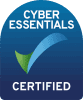How do I join the virtual video rooms/calls?
Prior to the scheduled start time of your activity an icon will appear on the agenda block to allow you to join the room. By default, the “Open Video Room” icon appears on your agenda 15 minutes * before the start time of the session.
* Note: The 15 minute default may have been changed for your centre by the company running it. Please check the instructions for your specific centre.
If this hasn’t appeared, refresh your agenda using the refresh button in the top right-hand corner of your agenda.
You can choose how the video room opens:
- ‘Press CTRL & Click the icon’ – opens a re-sizeable video frame within the current screen
- ‘Click the icon’ – opens the video in a new browser tab/window