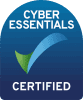The employer has asked me to upload a headshot and my CV to my account. How do I do this?
Once you have received your account login details, please sign into your account – if this is the first time logging in you will need to authenticate your account.
After successfully logging in, click on the ‘profile’ icon, top right of your screen.

You will be taken to your profile where you will see the option to add/update additional information such as a headshot, a bio and your personal information.
To upload your CV, or any requested documents, click ‘My Centres’ and select the centre you wish to upload to.
If enabled, you will see an ‘Upload Documents’ link top right, just under the profile and chat icons.
Select Upload Document, then follow the on-screen instructions to upload requested files.