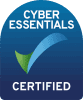-
General & Settings
-
- How do I test my camera and microphone?
- How to Login
- I see a message to 'Allow access to my camera and microphone', how do I do this?
- The employer has asked me to upload a headshot and my CV to my account. How do I do this?
- What Internet browser should I use?
- What is Talenscio?
- What will I use the Talenscio portal for?
- When should I login for an assessment centre?
- Show Remaining Articles ( 3 ) Collapse Articles
-
-
Assessment Centres
-
- Can I share my screen during a video call?
- Glossary
- How do I access the activity brief?
- How do I leave a video call?
- How do I test my camera and microphone?
- How do I use my agenda?
- How do I use the Chat functions?
- How to Login
- I see a message to 'Allow access to my camera and microphone', how do I do this?
- The employer has asked me to upload a headshot and my CV to my account. How do I do this?
- What should I see once I have logged in?
- What will I use the Talenscio portal for?
- When should I login for an assessment centre?
- How do I join the virtual video rooms/calls?
- Show Remaining Articles ( 9 ) Collapse Articles
-
- Can I access candidate CVs?
- Can I move or resize my video window?
- Can I record a video call?
- Can I share my screen during a video call?
- How do access and login to the platform?
- How do I find out who I am assessing?
- How do I join the virtual video rooms/calls?
- How do I leave a video call?
- How do I see the briefs for activities?
- How do I test my camera and microphone?
- How do I use the Chat functions?
- I see a message to 'Allow access to my camera and microphone', how do I do this?
- What should I see when I have logged in?
- What will I use the Talenscio portal for?
- Show Remaining Articles ( 9 ) Collapse Articles
-
- Centre Manager login required
-
-
Video Interviewing
Once you’ve logged into Talenscio, you will be taken to your homepage.
On this page there will be several tabs, which can include any activity briefs you will require throughout the day, or, they may have been setup to only be available when you enter a room from the agenda and click through to the room via ‘record scores’.
Was this article helpful?